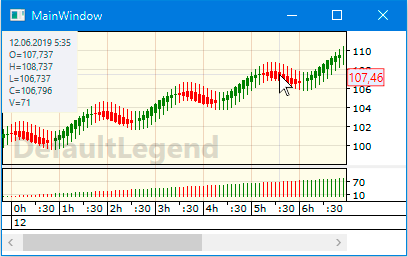Populating CandleChart with candles
After the empty instance of the CandleChart control has been created, you need to populate it with candles:
The CandleChart control requires the data source of its candles (the CandlesSource property) to be of type ICandlesSource, which is IList<ICandle> with the readonly TimeFrame property. Therefore, you have to add to your project a new class Candle that implements the ICandle interface:
public class Candle : FancyCandles.ICandle { public DateTime t { get; set; } public double O { get; set; } public double H { get; set; } public double L { get; set; } public double C { get; set; } public double V { get; set; } public Candle(DateTime t, double O, double H, double L, double C, double V) { this.t = t; this.O = O; this.H = H; this.L = L; this.C = C; this.V = V; } }And a new class CandlesSource that implements the ICandlesSource interface:
public class CandlesSource : System.Collections.ObjectModel.ObservableCollection<ICandle>, FancyCandles.ICandlesSource { public CandlesSource(FancyCandles.TimeFrame timeFrame) { this.timeFrame = timeFrame; } private readonly FancyCandles.TimeFrame timeFrame; public FancyCandles.TimeFrame TimeFrame { get { return timeFrame; } } }In MainWindow.xaml.cs of your project, in the constructor of the MainWindow class:
- Create an instance of CandlesSource, which will be used as the data source for the CandleChart control.
// Let's take the 5-minute timeframe for this example: FancyCandles.TimeFrame timeFrame = FancyCandles.TimeFrame.M5; CandlesSource candles = new CandlesSource(timeFrame); - Populate this collection with some data. In this example, we will generate a meaningless set of Candle instances:
DateTime t0 = new DateTime(2019, 6, 11, 23, 40, 0); for (int i = 0; i < 500; i++) { double p0 = Math.Round(Math.Sin(0.3*i) + 0.1*i, 3); double p1 = Math.Round(Math.Sin(0.3*i + 1) + 0.1*i, 3); candles.Add(new Candle(t0.AddMinutes(i * timeFrame.ToMinutes()), 100 + p0, 101 + p0, 99 + p0, 100 + p1, i)); } - Set the DataContext property to this collection of candles:
DataContext = candles;
As a result, the constructor of your MainWindow class may looks like this:
public MainWindow() { InitializeComponent(); /// ... some code // Let's take the 5-minute timeframe for this example: FancyCandles.TimeFrame timeFrame = FancyCandles.TimeFrame.M5; CandlesSource candles = new CandlesSource(timeFrame); DateTime t0 = new DateTime(2019, 6, 11, 23, 40, 0); for (int i = 0; i < 250; i++) { double p0 = Math.Round(Math.Sin(0.3*i) + 0.1*i, 3); double p1 = Math.Round(Math.Sin(0.3*i + 1) + 0.1*i, 3); candles.Add(new Candle(t0.AddMinutes(i * timeFrame.ToMinutes()), 100 + p0, 101 + p0, 99 + p0, 100 + p1, i)); } DataContext = candles; }- Create an instance of CandlesSource, which will be used as the data source for the CandleChart control.
In MainWindow.xaml of your project, set the CandlesSource attribute for the CandleChart element:
<fc:CandleChart CandlesSource="{Binding Path=.}" xmlns:fc="clr-namespace:FancyCandles;assembly=FancyCandles"/>
Finally, a set of candles should appear in your CandleChart control.